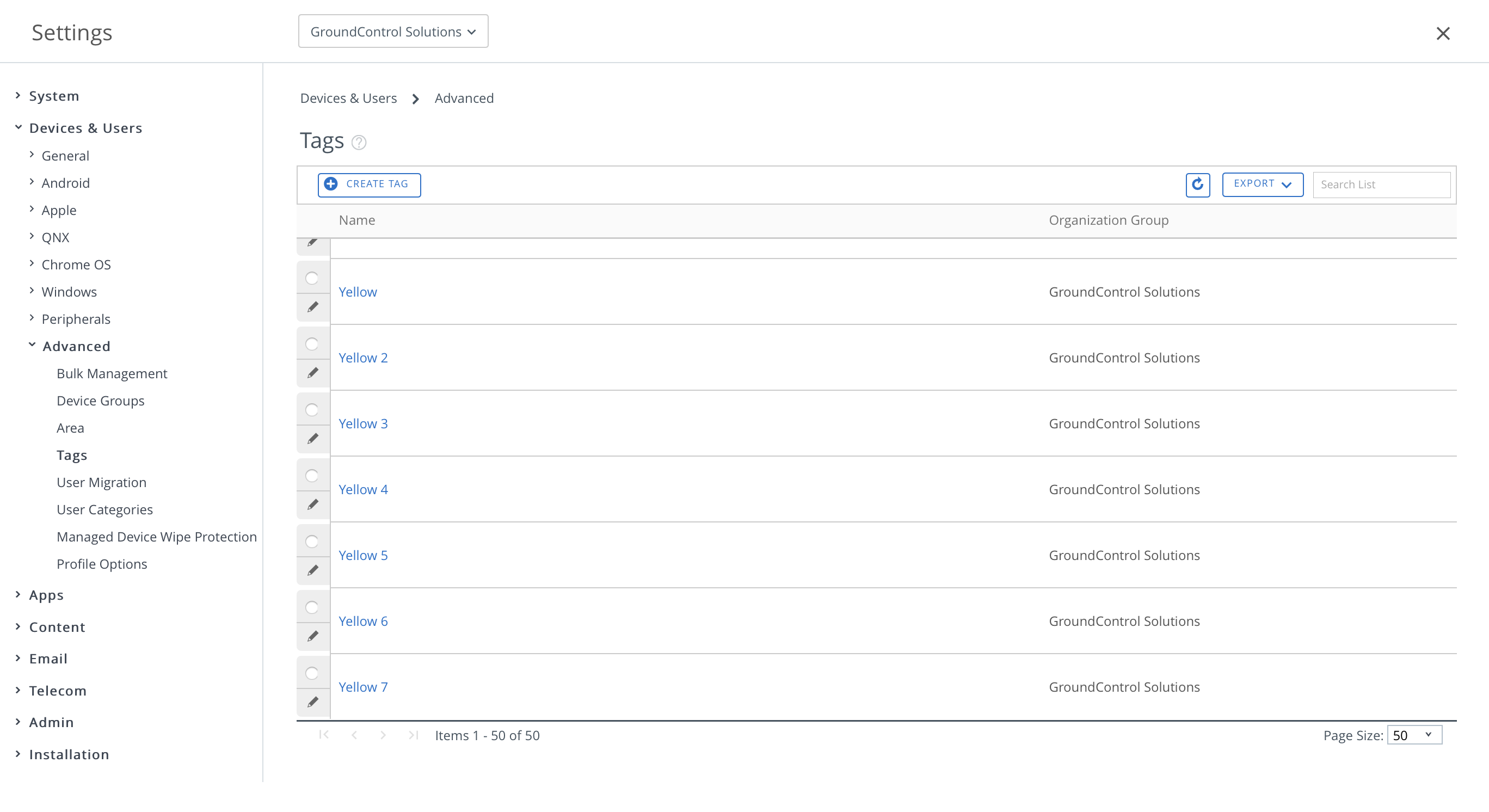When using Workspace ONE with API, Imprivata Mobile Access Management adds several features to the standard Enroll / Perform MDM Command action.
Just before a deployment begins, MAM uses the Workspace ONE API to unenroll the device. This ensures that the enrollment is treated as “new” by Workspace ONE. There is no switch for this; MAM automatically enables this feature when you add valid Workspace ONE API credentials in Admin.
Mobile Access Management will also allow you to do the following:
Pre-Enrollment Actions
- Clear Passcode: Clears the passcode of a device, even when the device is not erased or re-provisioned.
- Remove Device Tag IDs: Removes any tags associated with a device in Workspace ONE. This can be done without erasing the device or deleting its enrollment. Keep in mind GroundControl accepts only tag IDs, not tag names.
- Delete from Workspace ONE UEM: Deletes the device, which ensures that the enrollment is treated as “new”.
- Pre-register to Username: This provides the option of assigning a DEP device to a specific user after activation. This is helpful if you want to use a profile that doesn’t require authentication, which will require a user name and password.
- Lookup Username: Use this feature to capture more data from a particular user in Workspace ONE. For example, you can “look up” username 12345 in Workspace ONE. If user 12345 has existing data for First Name, Last Name and Email info, we will fetch this information from Workspace ONE so you can personalize the device by using User Attributes elsewhere in your workflow.
Enrollment
- Enroll device: This provides the option of enrolling the device(s) you’re deploying to into Workspace ONE.
Post-Enrollment Actions
- Set Organization Group ID: This will change the Organization Group after the DEP device is activated, and will move it from existing to another.
- Set Device Tag IDs: You may assign a comma-delimited list of Workspace ONE tags to the device. MAM accepts only tag IDs, not tag names. See below.
- Set Asset Number: Set the Asset Number field in Workspace ONE based on the data in MAM.
- Set Friendly Name: Assign the device a name of your choice. This is helpful for easier identification.
- Assign Staged Device to User: For more info on this feature, click here.
- Sync Device (recommended):
Discovering a Workspace ONE Tag ID
Because of limitations in Workspace ONE’s APIs, MAM requires that you enter the ID of each device tag, not the tag name.
To determine the ID of a tag:
- Log into your Workspace ONE console.
- Click Groups & Settings > All Settings > Devices & Users > Advanced > Tags.
- Hover over the tag and notice the URL of the tag — if you don’t see the URL when hovering, right-click and choose Copy URL or the equivalent function in your browser.
- The Tag ID is the last numeric part of the URL, for example “10579” in this example: https://airwatchserverhostname/AirWatch/Settings/EditTag/10579