NOTE: The workflow actions available to you depend on the Workflow model you select, the MDM system you use, and the OS of your devices.
Mobile Access Management allows you to install Enterprise apps (aka “In-House apps”) on your devices. Enterprise apps are internally-created applications that are usually unique to your organization. This feature is not supported for public apps available from the App Store.
Enterprise apps are already supported by nearly all MDM systems, but MDM requires that devices download the apps over the air (OTA). OTA installation may take a very long time when there is network congestion or long latencies. OTA installation is also very inefficient when deploying to many devices, as each device must download the full app, and there is no economy of scale.
Mobile Access Management makes this process much more efficient, by caching the apps on each Launchpad PC or Mac, and using USB to install onto devices.
NOTE: iOS does not “trust” apps installed in this way, but your MDM can be set up to provide the necessary trust. See this knowledge base article for additional information on how to convert unmanaged enterprise apps to managed for your MDM.
To begin, create your workflow and select the “Add Enterprise App” action. Select any in-house apps you have stored in your Assets, or upload apps directly to the workflow from your local drive.
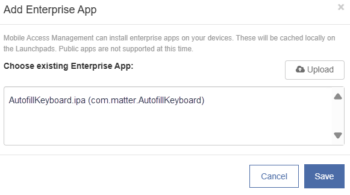
If you are using MDM to convert to managed (trusting the apps), your Workflow should also include the “Enroll in MDM” action. And while Wi-Fi is not required for app installation, Wi-Fi is required to confirm the provisioning profile when launching apps the first time.
Using this feature, it is possible to update apps even when the iOS device is in single app mode.
Common App Issues
Apple does not review enterprise apps in the same way as they review App Store apps. But they do require enterprises to sign up for the Apple Enterprise Developer Program and sign the apps with a special “enterprise provisioning profile.” Mobile Access Management will warn you if you’re uploading has an expired provisioning profile, but it’s good to check that your app is current.
Remember that iOS apps can be built to target only specific iOS versions or platforms. Mobile Access Management will tell you if the device rejects an app due to an old iOS version or an incompatible platform.
Ad-Hoc, Public, and B2B apps are not supported by Mobile Access Management at this time.

