Mobile Access Management includes a simple web app simulating a Pinpad for authentication.
IMPORTANT: Obviously this system is not secure and should never be used in production.
We encourage you to browse the source code for the web app. It’s a good demonstration for using OAuth to authenticate against Mobile Access Management, and for using the Mobile Access Management APIs to check out devices.
In the MAM Admin Console, navigate to Admin > Checkout. Click Open Pinpad.
NOTE: You do not need to run the Pinpad on a computer with our Launchpad software installed. In fact, it runs quite well on an iPad. The address of the web app is /apps/pinpad/. If you are using a private Mobile Access Management server, replace the “www” with your server’s hostname.
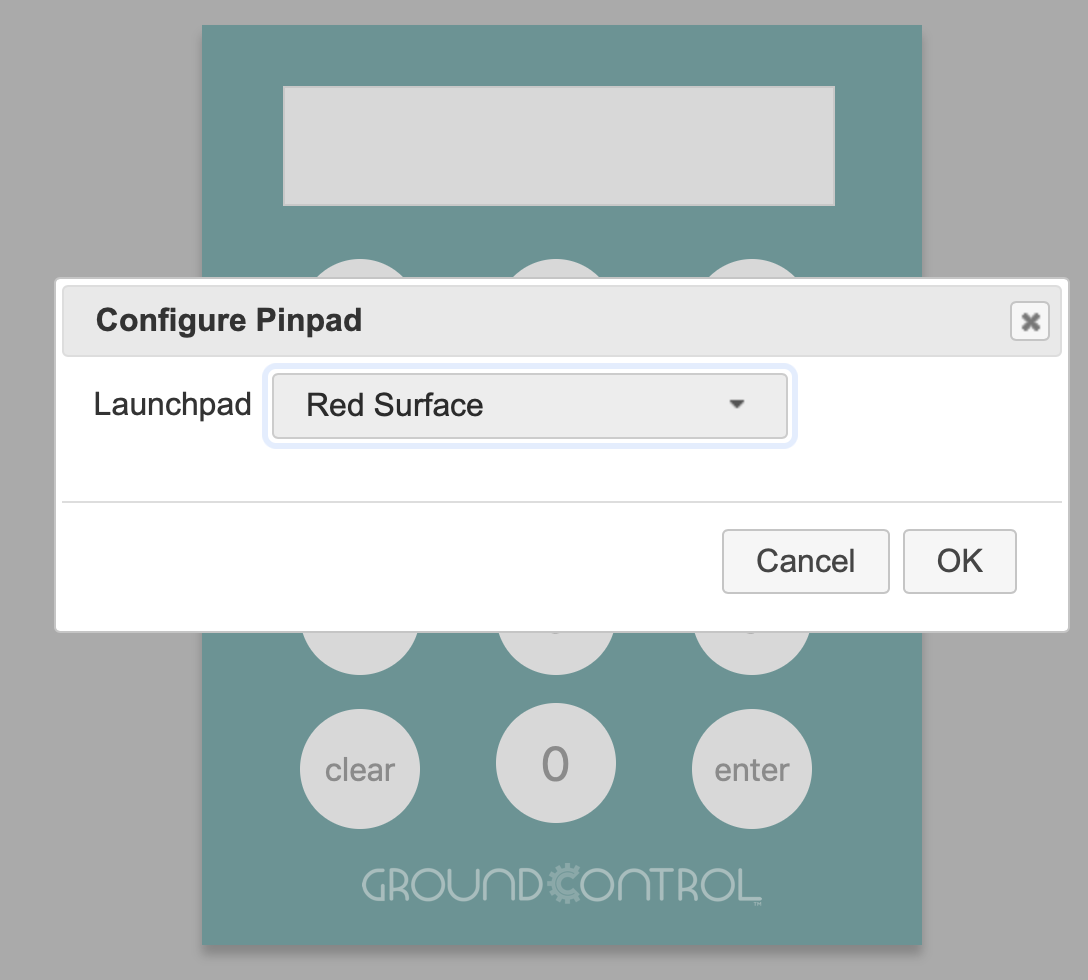
The first time you open the Pinpad app on a computer, it will prompt you to select a Launchpad. Your selection is saved for future use. You can change your selection at any time by clicking the logo at the bottom of the Pinpad.
To use, simply enter the numeric PIN you set up when configuring the user directory, and press Enter.
The Pinpad will send a Checkout request to the Mobile Access Management Server. If there are devices that are checked in and available for use, Mobile Access Management will select one, unlock the Locker app, and send you a notification.
Congratulations, you’ve just checked out your first device!

