
This document covers Ivanti Neurons (formerly MobileIron Cloud). For Ivanti Endpoint Manager Mobile (formerly MobileIron Core), see this article.
Mobile Access Management can enroll your devices touch-free. Devices are assigned to anonymous users, but may then be re-assigned to your users. Here’s how to get started with device enrollment:
Ivanti Neurons API Integration for DEP and Non-DEP Devices
API integration with Ivanti Neurons unlocks additional functionality for both DEP and non-DEP devices, including retiring devices and assigning them to different users.
- For DEP devices, the Perform MDM Command action appears as option once API integration is configured.
- For non-DEP, additional options will become available under the Enroll in MDM action.
Configure Ivanti Neurons API Integration
- In the MAM console, navigate to Admin > MDMs. Click + Add, and select Ivanti Neurons.
- Switch the API Integration setting to ON. Click Configure.
- In the API Settings dialog, add API settings that you obtain from the Ivanti Neurons admin console.
- The hostname of your Ivanti Neurons server. Often this will just be the server name without an additional path.
- A username and password for a user with the API role in Ivanti Neurons.
- Click Test to verify the settings and credentials.
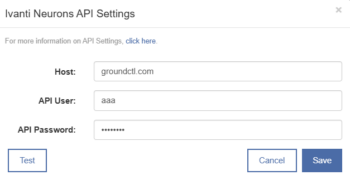
Download the Enrollment Profile — Non-DEP Devices only
For non DEP devices, you’ll need to export the MDM profile that connects MAM to Ivanti Neurons.
- In the Ivanti Neurons console, click Admin > Scroll and locate iOS section to the left of the screen > Click on Apple Configurator.
- While the Apple Configurator is OFF, set the expiration period to its maximum value: 365 days/1 year.
- Turn ON Apple Configurator.
- Insert the desired ‘Default User:’ the person you want devices to be enrolled to by default.
- Click Save.
- Click Download underneath that field.
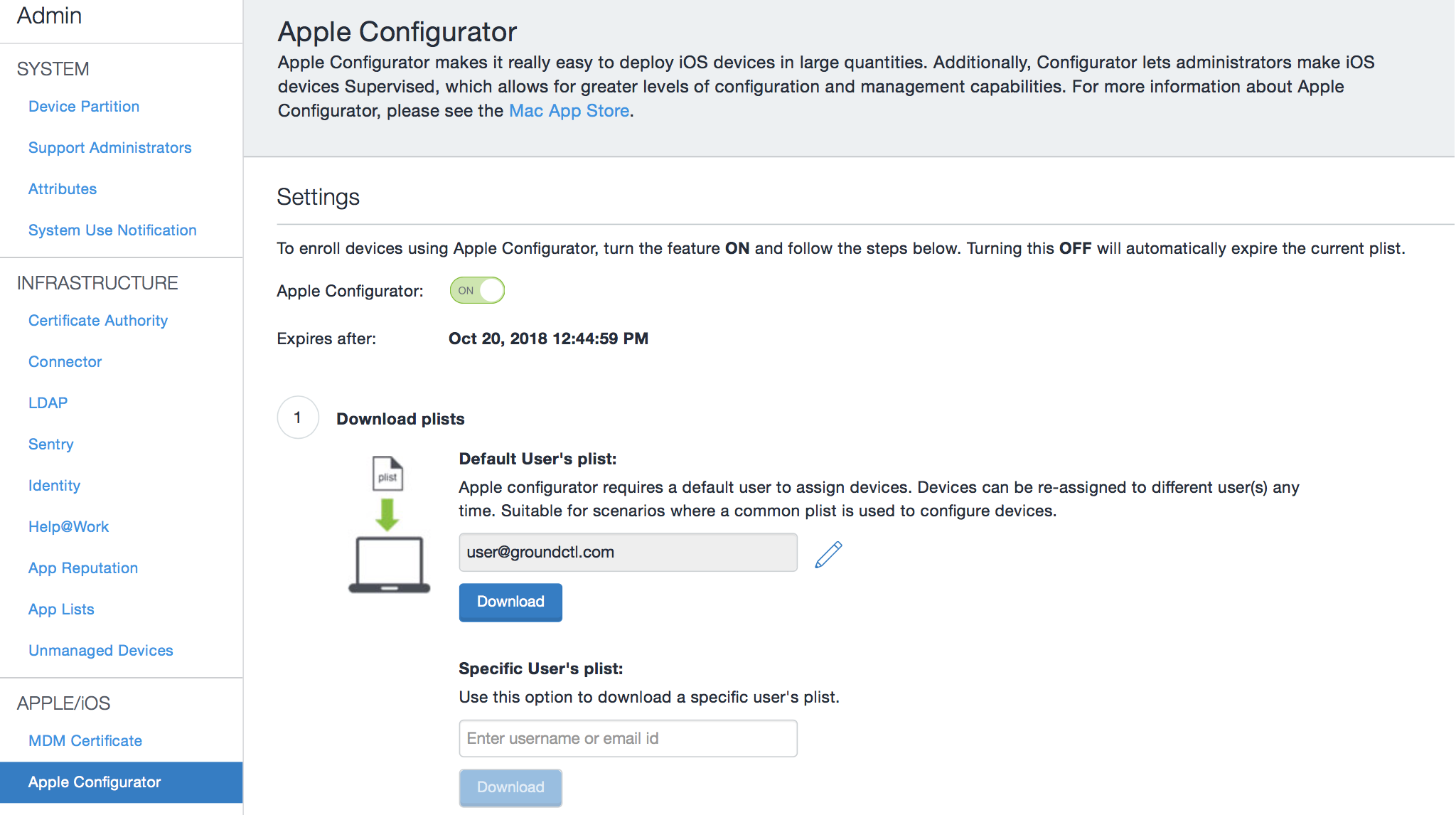
If you are on a Mac, your Mac will try to install the downloaded profile. Click Cancel. Locate the downloaded file. (It may be called “configurator.mobileconfig”.) We’ll upload this file to MAM. You may rename this file if you like, but keep the “.mobileconfig” extension.
Important: Ivanti Neurons does not allow simultaneous use of different configuration profiles. Downloading a new configuration profile will disable any older ones.
Upload the Profile to MAM
- In the MAM console, navigate to the Admin tab > MDMs, click Add and select Ivanti Neurons.
- Upload the enrollment profile you downloaded above.
- Now, let’s test by enrolling a device. Create a new Workflow or edit an existing one from the Workflows tab.
- Add the Enroll in MDM Action to the workflow.
Your iOS device must be on Wi-Fi to accept the MDM enrollment profile. If you include it in a Workflow, MAM will always install Wi-Fi first.

