When used with certain smart enterprise USB hubs, Mobile Access Management can provide enhanced detail such as port number and charging rate. Some models also allow for LED control, to show successful or failed deployments, for example.
LED Feedback
Mobile Access Management uses available LEDs to display pairing, charging, and Workflow status information. On some models, the blue LED shows as yellow.
Datamation with Multicolor LEDs |
|||
|---|---|---|---|
| Green, solid | Idle / Successful | Fully Charged | |
| Green, blinking | Idle / Successful | Charging | |
| Blue, solid | Deployment in progress | Can be suppressed via a Check Out Workflow action or from the Launchpad options. | |
| Blue, blinking | Waiting for pairing or waiting for recovery mode | ||
| Red, solid | Deployment failed | ||
| Green & Blue | Not paired or pairing error | ||
| White, blinking | Check out complete, remove device now | ||
Legacy Bretford with Amber/Green LEDs (Mac Only) |
|||
| Green, solid | Idle | Fully Charged | |
| Amber, solid | Idle | Charging | |
| Green, blinking | Busy | Fully Charged | |
| Amber, blinking | Busy | Charging | |
Port Number
When available, Mobile Access Management can display the port number for each device plugged into a hub.
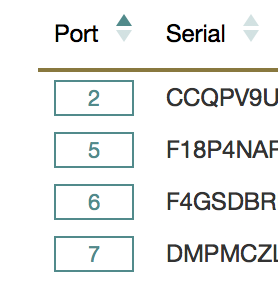
If a Launchpad detects multiple smart hubs, then it will assign each a letter. Ports will be displayed as “A-1”, “A-2”, “B-1”, etc. A Smart Hub will be assigned the same identifier consistently, so you may physically label the hub if you desire.
Charging Rate
When available, charging rate in Amps is displayed next to the battery power level. Mouse over the battery indicator to display the battery power level.
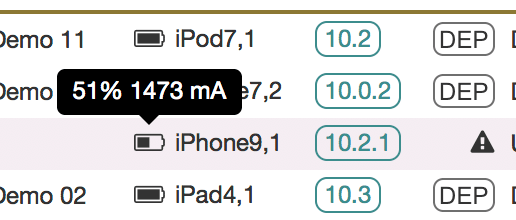
This data is refreshed every 10 seconds or so.
Supported Smart Hubs
For more information, see the system requirements.

