Content Caching (formerly “tethered caching”) is a major new system from Apple to speed up device provisioning, app installs and app updates. It’s most helpful in places where many iPhones and iPads are clustered together, such as healthcare, retail, and hospitality. But it only works if you have Macs.
Content Caching provides two separate but related features: tethered networking & app caching.
- Tethered Networking: When active, all network traffic from the iOS device will be routed through the USB connection and out the Mac’s Ethernet connection. This includes web pages, MDM instructions, and push notifications.
- App Caching: App Caching dramatically speeds up app installs if you are doing repetitive provisioning. As your tethered devices download apps, the Mac inserts itself as middleman, and will save copies of each installed app. Subsequent installs of the same apps (on the same or other tethered devices) are much quicker, since the apps load from the Mac’s hard drive instead of the Internet.
The two features work together, as illustrated by the following diagram:
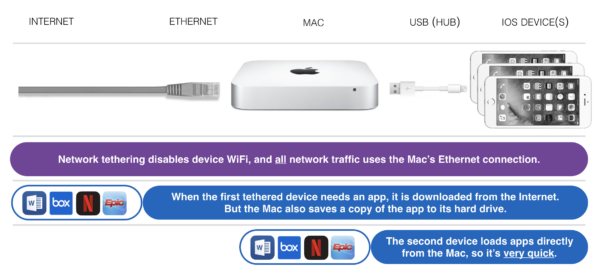
Does GroundControl work with tethered caching?
GroundControl and tethered caching works really well together, with our Launchpad software running side-by-side with tethered caching. It runs as a background service on your Macs, while our Launchpad app runs in the foreground.
GroundControl already locally cached some content, such as device backups, iOS updates, and enterprise apps. But we never cached iTunes apps. Apple’s new service takes care of that.
Are you using temporary provisioning networks in your workflows? You may not need those anymore. Tethered devices no longer require Wi-Fi to enroll into MDM, making enterprise Wi-Fi deployments much simpler.
Requirements for tethered caching
- It’s Mac only, with no Windows version today.
- Macs must be upgraded to macOS 10.12.4+, but it’s much easier with macOS 10.13 “High Sierra”.
- iTunes must be at version 12.6.
- Devices must be running to iOS 10.3.
- The GroundControl Mac user should have admin permissions, otherwise, users may be prompted to set up new network interface for each device connect.
- Network tethering with macOS only works with the original Launchpad the iOS device was provisioned to.
If you are running macOS 10.13, the Mac may be on Ethernet or Wi-Fi.
To function, devices must pair with the Mac. This is no problem if the devices start out as erased, or if an “erase” is part of your Workflow (e.g. patient engagement). But already-provisioned devices may need extra work before they can use these services.
It’s easy to turn on Content Caching. Open the Sharing preference pane and select Content Caching.
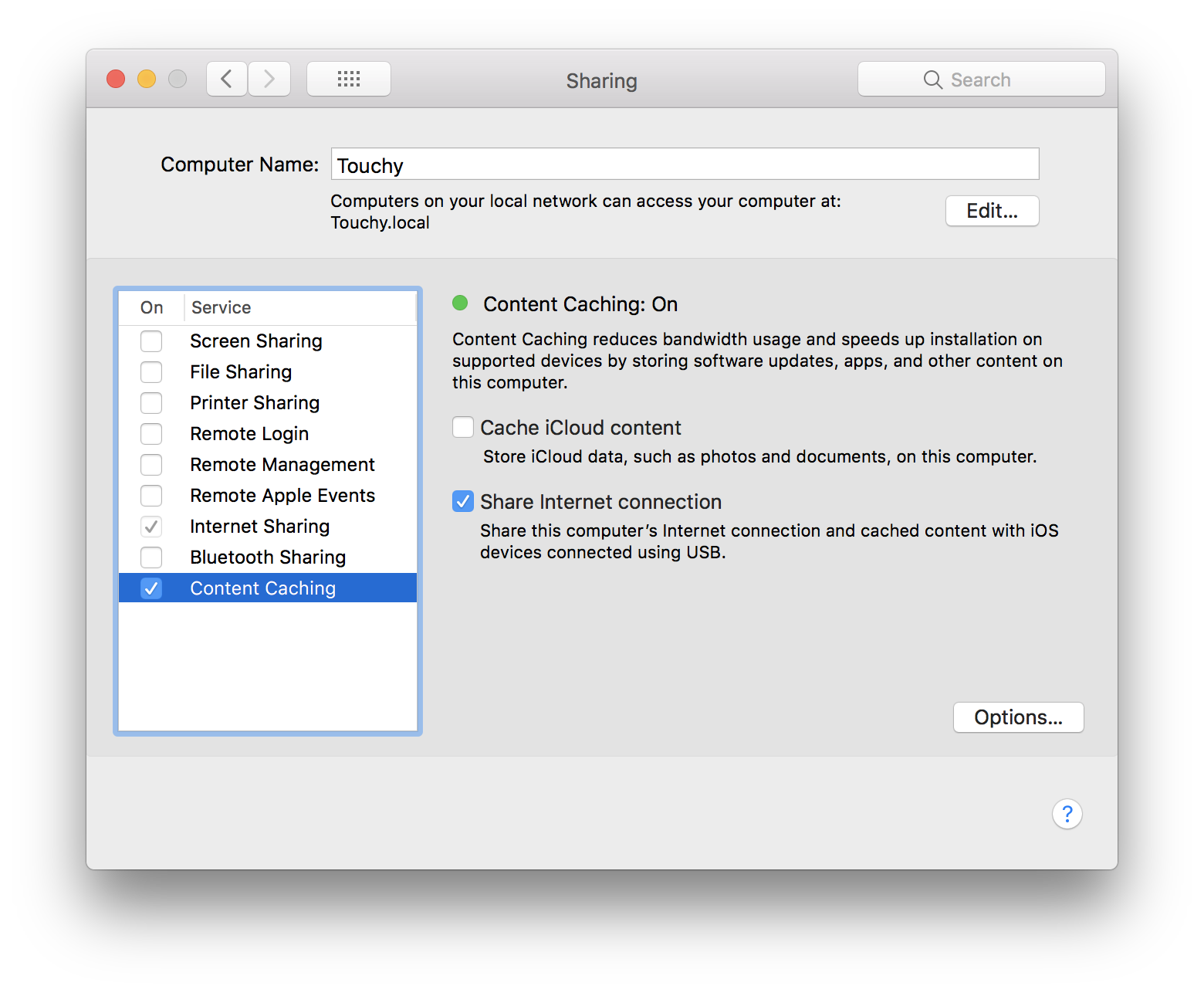 More tips:
More tips:
- While tethered, the device’s Wi-Fi indicator disappears (we hope Apple adds a tethering icon), but Settings confusingly shows a connected Wi-Fi network.
- The assigned IP address does not appear in Settings, but you can see it on the Mac using ifconfig.
- Even in Airplane Mode, a tethered device can browse the web — a nifty party trick!
- Many devices may be tethered simultaneously using a USB hub.
- App caching works well with and without MDM, with and without VPP, basically everything works, except app caching does not cache enterprise (aka “in house”) apps, but GroundControl handles enterprise apps, so this should be no big deal for GroundControl customers.
Should you switch your Launchpads to Mac?
We think our hospital customers can benefit the most from tethered caching. These customers sometimes install 10-30 apps on a patient-facing iPad, and apps are installed daily. Many already use Wi-Fi caching servers, but tethered caching should be significantly quicker.
If you are only installing one or two apps from the App Store, and on a handful of devices, then the switch may or may not be worth it. If you are installing several apps, or if your network bandwidth is constrained, or you have a whole lot of iOS devices to set up, then using Mac may be the best choice you can make.

